I’ll be going through iSLB, explaining what it is, and showing how to configure it. A full template is at the bottom of this post.
Part 1 of the series, “Configuring iSCSI for CCIE DC” can be found here.
What is iSLB?
iSLB is iSCSI Server Load-Balancing. It is iSCSI, so don’t confuse it as some other protocol, think of it as iSCSIv2. iSLB introduces a few new features to iSCSI:
– Load-balancing between MDS’s (or ports on the same MDS)
– Cisco Fabric Services (CFS) Distribution
– iSLB Initiators (with Automatic Zone creation)
Load-balancing
iSLB uses VRRP between two MDS switches for high availability and load-balancing. With VRRP you have a master and backup virtual gateway. Typically all traffic is sent to the master active gateway. So how does load-balancing work? A pair of MDSs will run CFS to keep track of an iSLB VRRP table. This table records the current load for each Initiator-to-MDS pair. When an initiator request comes into the VRRP master switch, the table is checked to see the current load on each MDS. The master will take the initiator and create a session if it’s load is lower than the backup switch. If it’s current load is higher, the master switch sends an ICMP redirect back to the initiator and a new session is built to the direct IP of the backup MDS switch. The default weight (load) for each initiator is 1000. This, of course, can be changed to influence path selection.
Although not visible initially, the master of VRRP starts automatically with more load since it has more responsibility. This means that the first session is always going to be redirected and load-balanced to the backup MDS switch. All sessions afterwards will be load-balanced based on load reported in the table.
As an example, say we have 3 initiators. Initiator 1 has a default metric of 1000, Initiator 2 has a configured metric of 900, and Initiator 3 has a default metric of 1000.
The first initiator will get load balanced from the Master (MDS1) to the Backup (MDS2) VRRP gateway. (The 0+M I’m using to reference equal 0 load, but MDS1 is the Master)
Now MDS2 has a load of 1000. Initiator 2 will get balanced to MDS1 since it has a lower load:
Now MDS1 has a load of 900 and MDS2 has a load of 1000. Initiator 3 sends a discovery and gets load-balanced to MDS1 again because it has less of a load.
Our current load looks like this now, with Initiator1 on MDS2 and Initiators 2 and 3 on MDS1:
iSLB Initiators (AKA Initiator-Targets)
You can now specify targets when creating initiators. Previously, if doing a static configuration, we had to create the initiator and virtual target separately, and then add the initiator to the virtual target. Gone are those days with iSLB.
Added bonus – You can now automatically create zones! This is on by default, so be careful to specify the operator if you do not want the zone automatically created. One caveat, you must already have an active zoneset configured! Beat myself up for a few minutes on that one.
References
Cisco.com Documentation:
http://www.cisco.com/c/en/us/td/docs/switches/datacenter/mds9000/sw/5_0/configuration/guides/ipsvc/nxos/ipsvc/ciscsi.html#wp3000775
General Setup
Our topology for this post will look similar to the above, except I actually only have 1 server, and it’s a UCS blade. For simplicity, it logically looks like this:
Configure VSAN
vsan database
vsan 101
vsan 101 interface fc1/13
Configure FC interfaces
int fc1/1
switchport mode e
switchport trunk allowed vsan 101
no shut
int fc1/13
switchport mode fl
no shut
Verify FCNS:
MDS1(config-if)# show fcns database
VSAN 101:
--------------------------------------------------------------------------
FCID TYPE PWWN (VENDOR) FC4-TYPE:FEATURE
--------------------------------------------------------------------------
0x0100da NL 21:00:00:1d:38:1c:79:0a scsi-fcp:target
0x0100dc NL 21:00:00:1d:38:1c:6f:24 scsi-fcp:target
0x0100e0 NL 21:00:00:1d:38:1c:78:fa scsi-fcp:target
0x0100e1 NL 21:00:00:1d:38:1c:78:d9 scsi-fcp:target
0x0100e2 NL 21:00:00:1d:38:0e:d9:5e scsi-fcp:target
0x0100e4 NL 21:00:00:1d:38:1c:76:af scsi-fcp:target
0x0100e8 NL 21:00:00:1d:38:1c:77:04 scsi-fcp:target
0x0100ef NL 21:00:00:1d:38:1c:76:db scsi-fcp:target
0x0200da NL 22:00:00:1d:38:1c:79:0a scsi-fcp:target
0x0200dc NL 22:00:00:1d:38:1c:6f:24 scsi-fcp:target
0x0200e0 NL 22:00:00:1d:38:1c:78:fa scsi-fcp:target
0x0200e1 NL 22:00:00:1d:38:1c:78:d9 scsi-fcp:target
0x0200e2 NL 22:00:00:1d:38:0e:d9:5e scsi-fcp:target
0x0200e4 NL 22:00:00:1d:38:1c:76:af scsi-fcp:target
0x0200e8 NL 22:00:00:1d:38:1c:77:04 scsi-fcp:target
0x0200ef NL 22:00:00:1d:38:1c:76:db scsi-fcp:target
Total number of entries = 16
Configure an Active Zoneset
An active zoneset is required for auto-zoning to function. Configure an enhanced zoneset with a fake zone just so we can utilize it with auto zoning later on:
zoneset name VSAN101 vsan 101
zone name FAKE
member pwwn 33:33:33:33:33:33:33:33
member pwwn 33:33:33:33:33:33:33:34
zoneset activate name VSAN101 vsan 101
zone commit vsan 101
Verify:
MDS1# show zoneset active vsan 101
zoneset name VSAN101 vsan 101
zone name FAKE vsan 101
pwwn 33:33:33:33:33:33:33:33
pwwn 33:33:33:33:33:33:33:34
MDS2# show zoneset active vsan 101
zoneset name VSAN101 vsan 101
zone name FAKE vsan 101
pwwn 33:33:33:33:33:33:33:33
pwwn 33:33:33:33:33:33:33:34
Enable iSCSI on both MDSs
feature iscsi
iscsi enable module 1
Configure iSLB Distribution on both MDSs
islb distribute
islb commit
Kind of an awkward way to verify islb distribution is up, but helpful nonetheless:
MDS1(config)# show cfs peers name islb
Scope : Physical-fc
-------------------------------------------------------------------------
Switch WWN IP Address
-------------------------------------------------------------------------
20:00:00:0d:ec:54:63:80 10.60.0.53 [Local]
MDS1
20:00:00:0d:ec:27:4f:40 10.60.0.54
Total number of entries = 2
Check our current status, we can see that iSLB Distribution is enabled, and we have no active CFS sessions (this only means we haven’t locked the configuration).
MDS1(config)# show islb status
iSLB Distribute: Enabled
iSLB CFS Session: Does not exist
Number of load balanced VRRP groups: 0
Number of load-balanced initiators: 0
No shut the iSCSI interface
MDS1:
int iscsi 1/2
no shut
MDS2:
int iscsi 1/2
no shut
Configure the corresponding physical interfaces in a VRRP group
Note, you could also run local-only VRRP between the 2 physical interfaces on the MDS itself. This is useful if you just want link redundancy, not MDS redundancy. The configuration is identical. In the example here, we are using a single physical interface on two separate MDSs.
MDS1:
interface g1/2
ip add 10.150.150.5 255.255.255.0
no shut
vrrp 150
ip 10.150.150.254
no shut
MDS2:
interface g1/2
ip add 10.150.150.6 255.255.255.0
no shut
vrrp 150
ip 10.150.150.254
no shut
Verify VRRP
MDS1# show vrrp
Interface VR IpVersion Pri Time Pre State VR IP addr
---------------------------------------------------------------------------
GigE1/2 150 IPv4 100 1 s master 10.150.150.254
MDS2# show vrrp
Interface VR IpVersion Pri Time Pre State VR IP addr
---------------------------------------------------------------------------
GigE1/2 150 IPv4 100 1 s backup 10.150.150.254
Enable iSLB load-balancing
We will run these commands on MDS1:
islb vrrp 150 load-balance
islb commit
Notice, after enabling iSLB load-balancing, we can see that MDS locked the CFS session:
MDS1(config)# islb vrrp 150 load-balance
MDS1(config)#
MDS1(config)# show islb status
iSLB Distribute: Enabled
iSLB CFS Session: Exists (Initiated locally)
Number of load balanced VRRP groups: 0
Number of load-balanced initiators: 0
Commit the change:
MDS1(config)# islb commit
Notice the change was distributed via CFS to MDS2:
MDS2# sh run | i islb
islb distribute
islb commit
islb vrrp 150 load-balance
We can run a new command now to get further details on iSLB load-balancing. Notice the table for load-balance interfaces, Initiator assignments (currently empty), and the Initiator Load.
MDS1# show islb vrrp summary
-- Groups For Load Balance --
--------------------------------------------------------------------------------
VR Id VRRP Address Type Configured Status
--------------------------------------------------------------------------------
150 IPv4 Enabled
-- Interfaces For Load Balance --
--------------------------------------------------------------------------------
Initiator Redirect
VR Id VRRP IP Switch WWN Interface Load Enabled
--------------------------------------------------------------------------------
150 10.150.150.254 20:00:00:0d:ec:27:4f:40 GigE1/2 0 Yes
M 150 10.150.150.254 20:00:00:0d:ec:54:63:80 GigE1/2 0 Yes
-- Initiator To Interface Assignment --
--------------------------------------------------------------------------------
Initiator VR Id VRRP IP Switch WWN Interface
--------------------------------------------------------------------------------
Configure iSLB Initiator
This is configured almost the same way as an iSCSI initiator, but now we have a few more options. Let’s configure the basic initiator, make sure it’s in VSAN 101, make sure the sytem assigns static WWNs (not dynamic). I’m going to configure the IQN name because I know it, but you could also configure the ip address instead (islb initiator ip-address 10.150.150.10)
islb initiator name iqn.1998-01.com.vmware:53de1d20-106c-8c14-070d-0025b500010d-612838b7
vsan 101
static nwwn system-assign
static pwwn system-assign 1
So far everything looks familiar except we’re using the word islb instead of iscsi.
Configure Target under the Initiator
Notice we can now configure target pWWN or device-alias:
MDS1(config-islb-init)# target ?
device-alias Device-alias of the fc-target
pwwn PWWN of the fc-target
Let’s choose pWWN, and we have a few more options now:
MDS1(config-islb-init)# target pwwn 22:00:00:1d:38:1c:76:db ?
fc-lun Fc-lun of the fc-target
iqn-name Name of the target
no-zone No automatic zoning
revert-primary-port Revert back to primary port when it comes back up
sec-device-alias Device-alias of the secondary fc-target
sec-pwwn PWWN of the secondary fc-target
trespass Enable trespass support
vsan Assign VSAN membership for the initiator target
Let’s give this a common IQN name
MDS1(config-islb-init)# target pwwn 22:00:00:1d:38:1c:76:db iqn-name iqn.2014-08.lab.mds.jbod1-d8-b
Metric
We can set the metric of the initiator if necessary. Default is 1000.
MDS1(config-islb-init)# metric 1000
Auto-Zoning
By default this will automatically create a zone. If we don’t want this, we need to specify “no-zone” when creating the target.
MDS1(config-islb-init)# exit
MDS1(config)# islb commit
2014 Aug 31 08:12:10 MDS1 %IPS-3-ISLB_ZONE_NO_ACTIVE_ZONESET: iSLB zoneset activation returned 0x40200018 for VSAN 0001
2014 Aug 31 08:12:10 MDS1 %IPS-3-ISLB_ZONE_ACTIVATION_RETRY: iSLB zoneset activation returned 0x40200015 for VSAN 0101
MDS1(config)# show zoneset active vsan 101
zoneset name VSAN101 vsan 101
zone name FAKE vsan 101
pwwn 33:33:33:33:33:33:33:33
pwwn 33:33:33:33:33:33:33:34
zone name ips_zone_407edf359961771eff35d24e1254d26e vsan 101
symbolic-nodename iqn.1998-01.com.vmware:53de1d20-106c-8c14-070d-0025b500010d-612838b7
* fcid 0x0200ef [pwwn 22:00:00:1d:38:1c:76:db]
MDS2# show zoneset active vsan 101
zoneset name VSAN101 vsan 101
zone name FAKE vsan 101
pwwn 33:33:33:33:33:33:33:33
pwwn 33:33:33:33:33:33:33:34
zone name ips_zone_407edf359961771eff35d24e1254d26e vsan 101
symbolic-nodename iqn.1998-01.com.vmware:53de1d20-106c-8c14-070d-0025b500010d-612838b7
* fcid 0x0200ef [pwwn 22:00:00:1d:38:1c:76:db]
Cool, we just automatically created a zone!
Note, that if we decided not to automatically create the zone, we would need to configure this manually. Also, if we wanted to get more granular with the access control, just like iscsi virtual-targets, we can configure islb virtual-targets. Keep that in mind.
Point iSCSI Initiator to VRRP IP address
On the initiator (vSphere in my lab), configure a dynamic discovery to 10.150.150.254
Click Ok, and then rescan
Observe
Check this out, MDS1 (The VRRP master) received the iSCSI session request first, then redirected (load-balanced) it to the sWWN of MDS2 (The VRRP backup)
MDS1:
MDS1(config)# 2014 Aug 31 08:16:18 MDS1 %IPS-5-ISCSI_SESSION_CREATE_REDIRECT: GigabitEthernet1/2: iSCSI Session initiator iqn.1998-01.com.vmware:53de1d20-106c-8c14-070d-0025b500010d-612838b7 target redirected to 20:00:00:0d:ec:27:4f:40/GigabitEthernet1/2
MDS2:
MDS2# 2014 Aug 31 08:16:44 MDS2 %IPS-SLOT1-5-ISCSI_CONN_UP: GigabitEthernet1/2: iSCSI session up from initiator iqn.1998-01.com.vmware:53de1d20-106c-8c14-070d-0025b500010d-612838b7 alias ip 10.150.150.10 to target Discovery
MDS2# show wwn switch
Switch WWN is 20:00:00:0d:ec:27:4f:40
We now have an iSLB initiator on MDS2, with FCID assigned.
MDS2# show islb initiator
iSCSI Node name is iqn.1998-01.com.vmware:53de1d20-106c-8c14-070d-0025b500010d-612838b7
Initiator ip addr (s): 10.150.150.10
iSCSI alias name:
Configured node (iSLB)
Node WWN is 21:0b:00:0d:ec:54:63:82 (configured)
Member of vsans: 101
Number of Initiator Targets: 1
Initiator Target: iqn.2014-08.lab.mds.jbod1-d8-b
Port WWN 22:00:00:1d:38:1c:76:db
Primary PWWN VSAN 101
Zoning support is enabled
Trespass support is disabled
Revert to primary support is disabled
Number of Virtual n_ports: 1
Virtual Port WWN is 21:0c:00:0d:ec:54:63:82 (configured)
Interface iSCSI 1/2, Portal group tag: 0x3001
VSAN ID 101, FCID 0x020102
We can now see in the iSLB VRRP table that MDS2 has a current load of 1000 based on the Initiator To Interface Assignment.
MDS2# show islb vrrp summary
-- Groups For Load Balance --
--------------------------------------------------------------------------------
VR Id VRRP Address Type Configured Status
--------------------------------------------------------------------------------
150 IPv4 Enabled
-- Interfaces For Load Balance --
--------------------------------------------------------------------------------
Initiator Redirect
VR Id VRRP IP Switch WWN Interface Load Enabled
--------------------------------------------------------------------------------
150 10.150.150.254 20:00:00:0d:ec:27:4f:40 GigE1/2 1000 Yes
M 150 10.150.150.254 20:00:00:0d:ec:54:63:80 GigE1/2 0 Yes
-- Initiator To Interface Assignment --
--------------------------------------------------------------------------------
Initiator VR Id VRRP IP Switch WWN Interface
--------------------------------------------------------------------------------
iqn.1998-01.com.vmware:53de1d20-106c-8c14-070d-0025b500010d-612838b7
150 10.150.150.254 20:00:00:0d:ec:27:4f:40 GigabitEthernet1/2
The iSLB session has been created between Initiator and Target
MDS2# show islb session
Initiator iqn.1998-01.com.vmware:53de1d20-106c-8c14-070d-0025b500010d-612838b7
Initiator ip addr (s): 10.150.150.10
Session #1
Target iqn.2014-08.lab.mds.jbod1-d8-b
VSAN 101, ISID 00023d000001, Status active, no reservation
MDS2# show islb session detail
Initiator iqn.1998-01.com.vmware:53de1d20-106c-8c14-070d-0025b500010d-612838b7
Initiator ip addr (s): 10.150.150.10
Session #1 (index 3)
Target iqn.2014-08.lab.mds.jbod1-d8-b
VSAN 101, ISID 00023d000001, TSIH 12289, Status active, no reservation
Type Normal, ExpCmdSN 53, MaxCmdSN 180, Barrier 0
MaxBurstSize 262144, MaxConn 1, DataPDUInOrder Yes
DataSeqInOrder Yes, InitialR2T No, ImmediateData Yes
Registered LUN 0, Mapped LUN 0
Stats:
PDU: Command: 53, Response: 53
Bytes: TX: 7925, RX: 0
Number of connection: 1
Connection #1 (index 1)
Local IP address: 10.150.150.6, Peer IP address: 10.150.150.10
CID 0, State: Full-Feature
StatSN 56, ExpStatSN 0
MaxRecvDSLength 131072, our_MaxRecvDSLength 262144
CSG 3, NSG 3, min_pdu_size 48 (w/ data 48)
AuthMethod none, HeaderDigest None (len 0), DataDigest None (len 0)
Version Min: 0, Max: 0
FC target: Up, Reorder PDU: No, Marker send: No (int 0)
Received MaxRecvDSLen key: Yes
Stats:
Bytes: TX: 7925, RX: 0
As expected, we have a FLOGI entry from our iSCSI initiator with it’s system-assigned pWWN:
MDS2# show flogi database interface iscsi 1/2
--------------------------------------------------------------------------------
INTERFACE VSAN FCID PORT NAME NODE NAME
--------------------------------------------------------------------------------
iscsi1/2 101 0x020102 21:0c:00:0d:ec:54:63:82 21:0b:00:0d:ec:54:63:82
Total number of flogi = 1.
MDS1# show fcns database fcid 0x020102 vsan 101
VSAN 101:
--------------------------------------------------------------------------
FCID TYPE PWWN (VENDOR) FC4-TYPE:FEATURE
--------------------------------------------------------------------------
0x020102 N 21:0c:00:0d:ec:54:63:82 (Cisco) scsi-fcp:init isc..w
Total number of entries = 1
The disk is also visible in vSphere:
Unfortunately, I only have one server, so I can’t show adding another. I can assume that since the first iSLB session was successfully load-balanced to MDS2 that the next session would stay on MDS1.
Another highly informative command to be aware of:
MDS2# show islb vrrp
-- Groups For Load Balance --
VRRP group id 150
Address type: IPv4
Configured status: Enabled
-- Interfaces For Load Balance --
Interface GigabitEthernet1/2
Switch wwn: 20:00:00:0d:ec:27:4f:40
VRRP group id: 150, VRRP IP address: 10.150.150.254
Interface VRRP state: backup
Interface load: 1000
Interface redirection: enabled
Group redirection: enabled
Number of physical IP address: 1
(1) 10.150.150.6
Port vsan: 1
Forwarding mode: store-and-forward
Proxy initiator mode: disabled
iSCSI authentication: CHAP or None
Interface GigabitEthernet1/2
Switch wwn: 20:00:00:0d:ec:54:63:80
VRRP group id: 150, VRRP IP address: 10.150.150.254
Interface VRRP state: master
Interface load: 0
Interface redirection: enabled
Group redirection: enabled
Number of physical IP address: 1
(1) 10.150.150.5
Port vsan: 1
Forwarding mode: store-and-forward
Proxy initiator mode: disabled
iSCSI authentication: CHAP or None
-- Initiator To Interface Assignment --
Initiator iqn.1998-01.com.vmware:53de1d20-106c-8c14-070d-0025b500010d-612838b7
VRRP group id: 150, VRRP IP address: 10.150.150.254
Assigned to switch wwn: 20:00:00:0d:ec:27:4f:40
ifindex: GigabitEthernet1/2
Waiting for the redirected session request: False
Initiator weighted load: 1000
Quick Template
MDS1 MDS2
feature iscsi feature iscsi
iscsi enable module 1 iscsi enable module 1
int iscsi1/2 int iscsi1/2
no shut no shut
int g1/2 int g1/2
ip add 10.150.150.5 255.255.255.0 ip add 10.150.150.6 255.255.255.0
no shut no shut
vrrp 1 vrrp 1
address 10.150.150.254 address 10.150.150.254
no shut no shut
islb distribute islb distribute
islb commit islb commit
# Changes are now distributed via CFS
islb vrrp 1 load-balance
islb commit
islb initiator name iqn.this-is-the-initiator
vsan 101
static nWWN system-assign
static pWWN system-assign 1
target [pwwn|device-alias] XXXX vsan 101
(Optional) metric [1-65535]
(Optional) username iscsiuser
(Optional) target pwwn XXXX no-zone
(Optional) target pwwn XXXX fc-lun X iscsi-lun X
exit
islb commit
Helpful Show Commands
show zoneset active vsan 101
show islb status
show cfs peers name islb
show islb initiator
show islb session [detail]
show islb pending
show vrrp
show islb vrrp [summary]
In part 3, I’ll be configuring Boot from iSCSI in UCS


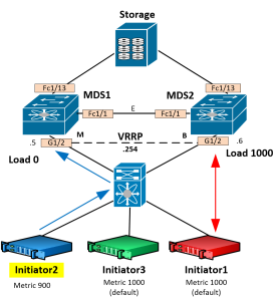







Very nice write-up!! By the way, I little off topic in here, which font are you using to write this article? Keep up the good work!
Thanks for the feedback! I’m using the “Suits” theme, not sure of the actual font name.